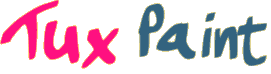Conducted by Bill Kendrick. Posted July 11, 2023.
About Miyagi
- What's your name?
- My name is John but go by the name Miyagi Andel online.
- How old are you?
- I am 39.
- What do you do for a living?
- I work in the produce department at a grocery store.
- Do you have other artistic endeavors?
- I love to dabble with website design, 3D modeling, programming, and photography.
- What are your other hobbies?
- Video games, Yu-Gi-Oh, movies, and books.
- Where can people find you online?
-
- Twitter - @Miyagi_Andel
- Deviantart - https://www.deviantart.com/miyagifox
🖼 View Miyagi's artwork in the Tux Paint Gallery
Discovering and Using Tux Paint
- How and when did you first learn about Tux Paint?
- The first time I discovered Tux Paint was on an Asus Eee PC 700 netbook computer about ten years ago. It originally had Linux (Xandros) preinstalled but I later installed Linux Mint on it.
- How do you usually interact with Tux Paint?
- Originally I used the KB Gear Pablo Graphics Tablet but later got a Wacom Intuos Draw CTL490.
- What are your "go-to" tools in Tux Paint?
- Chalk, blur, wet brush, smudge, sharpen, and reflection.
- What other kinds of art tools do you use?
- MyPaint, Microsoft Paint/Paint 3D, Gimp, and Jasc Paint Shop Pro 5/Animation Shop.
- Do you ever edit your Tux Paint art in other drawing programs or vice-versa?
- Mostly Gimp and Microsoft Paint; only when I need to crop, resize, or add transparency but most of the time I don't.
- Is there something you wish Tux Paint could do that it can't?
- A lasso tool where you can cut, move, and paste similar to the one in Kid Pix Deluxe 4. Also perhaps a way to create stamps inside Tux Paint.
- What piece of art, or other creation, are you most proud of?
- I would have to say the picture "Raiders of the lost Paintbrush".
Style and Inspiration
- What would you call your art style?
- Not sure about that. I would say my inspiration comes from Bob Ross, children's book illustrations, and other Tux Paint artists.
- What artists do you look up to?
- Currently Bea Jumpup and Papi_Lonleon.
(Bill: Check out our interviews Bea Jumpup and Léon!) - What other things inspire you to make art?
- Movies, music, and nature.
- What tips or tricks would you like to share with other aspiring artists?
- Just to find something that inspires you, get creative, and have fun.
Wrap-up
- If you could interview me, or someone else who works on the Tux Paint project, what would you ask us?
- How do labels work? I notice they can't be erased even after the image is saved and reloaded. Perhaps it is saved in the metadata or the file header?
Bill: The Label tool was created due to popular demand from teachers who were using Tux Paint and wanted their students to be able to edit text after the fact (to correct typos, position it better, etc.). The original Text tool simply renders the text right onto the canvas, which is why you can smudge it, blur it, paint over it, etc.
The tool was developed by Arunodai Reddy Vudem, a student who participated in the 2008 Google Summer of Code; Tux Paint developer Pere Pujal i Carabantes helped get it integrated. How it works is very clever, and I'll try to do my best to briefly explain it.
If you open a Tux Paint PNG inside any other program, you'll see the Label text rendered as pixels on the canvas, as you'd expect. However, hidden inside the PNG file are metadata "chunks" which contain the pristine drawing (minus the Labels), plus all of the data about the labels — their position, color, font, style, size, and of course the text.
Every time the canvas is updated (e.g., you paint or use a Magic tool), it is shown on the screen in the Tux Paint window, but with all of the labels drawn on top. They aren't on the canvas, they're basically floating above the canvas.
Did you know? Tux Paint is named after Tux the penguin, the mascot of the Linux operating system. "Tux" is short for tuxedo.