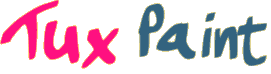This page includes various screeshots of Tux Paint's interface, and examples of features, put together by the developers. Be sure to check out the gallery for real drawings made by children and adults using Tux Paint!
(Most screenshots are of Tux Paint version 0.9.23.)
Starting out
Starting out
Tux Paint starts with an empty canvas, ready to be drawn on.
A coloring book picture
You can also load 'Starter' pictures, like this coloring-book turtle.
'Starter' scene
Some 'Starter' pictures include both a foreground (which can't be drawn over), and a background.
Tools
A simple drawing
Draw freehand pictures using the various brushes.
The Line tool
Perfectly straight lines can be drawn with the line tool.
The Shapes tool
Filled and unfilled shapes can be drawn in different colors and at various angles using the shapes tool.
The Fill tool
Fill areas of the picture with solid colors or gradients.
Rubber Stamps
The stamp tool allows a wide array of pre-drawn and photo-realistic images to be added to a drawing.
(Or compose the drawing entirely of stamps!)
Tinted Rubber Stamp images
Most stamps can be mirrored, flipped, shrunk and grown. Some stamps can be colored or tinted, like these flowers.
Outer-space rubber stamp images
Many stamp themes are included with Tux Paint. You can also add your own.
The text tool
A simple text tool lets children annotate their pictures or create greeting cards. It also helps keyboarding skills!
Dialogs
Opening a picture
Saved pictures are accessed using a thumbnail browser.
Saving a picture
Children are never presented with more than simple Yes/No dialogs.
'Magic' Tools
Along with basic painting, line, and shape tools, Tux Paint includes over nearly 80 additional tools offering a variety of effects.
The blocks magic tool
Pixelate pictures with the blocks magic tool.
The chalk and blur magic tools
Turn a picture into a chalk drawing, or blur parts of it.
The sparkles and negative magic tools
Add sparkles to a picture, or invert the colors.
The rainbow and fade magic tools
A rainbow of colors can be drawn with ease, and faded later.
The fill tool
Large swaths of an image can be filled with various colors.
Language Support
Parts of Tux Paint have been translated into nearly 130 languages:
Tux Paint in Spanish
Tux Paint in Spanish
Entering Japanese text
Entering Japanese characters with Tux Paint's 'Text' tool
Tux Paint in French
Tux Paint in French
Tux Paint in German
Tux Paint in German
Tux Paint in Icelandic
Tux Paint in Icelandic
Tux Paint in Chinese (Simplified)
Tux Paint in Chinese (Simplified)
Tux Paint in Korean
Tux Paint in Korean
Tux Paint Config

Tux Paint Config, graphical configuration tool for parents and teachers.
Tux Paint Stamps Installer

Tux Paint Stamps installer on Windows.
Tux Paint Photos

A photograph of Tux Paint running on a Nokia 770 Linux-based handheld computer.
Note: Photo is a combination of two photos, for improved visibility.

A photograph of Tux Paint running on a Sharp Zaurus Linux-based PDA (handheld computer).