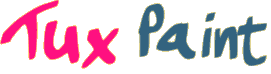Tux Paint 0.9.16
(October 2006)
- All Versions (Global bugs)
Nothing reported - Windows
- Holding [Alt] while clicking 'Print' doesn't bring up a printer dialog
- This is a bug in Tux Paint 0.9.16. The default configuration no longer has the "
printcfg" option set.- Either add the option to the Tux Paint icon in your Start Menu, Taskbar quicklauncher, or Desktop shortcut:
- Right-click the icon
- Select "Properties..."
- Edit the "Target" field to add "
--printcfg" at the end - Click OK
- Or create a plain text file (e.g., using Notepad) in the folder containing Tux Paint (i.e., "
C:\Program Files\TuxPaint\") named "tuxpaint.cfg" that contains the line "printcfg=yes"
- Either add the option to the Tux Paint icon in your Start Menu, Taskbar quicklauncher, or Desktop shortcut:
- Mac OS X
- Nothing happens when Tux Paint is double-clicked on OS X 10.2.8
- The Mac OS X build of Tux Paint 0.9.16 is not currently compatible with Apple Mac OS X 10.2.8. We are looking into how to fix this. In the meantime, you can download version 0.9.14 (from October 2005) from our FTP site.
- The Stamps download file appears as an Excel or Filemaker spreadsheet or macro
- This is apparently a problem with some browsers on the Mac (notably, Internet Explorer). Simply renaming the file so that it ends in ".dmg" appears to work around this problem. (Apple's Safari browser does not appear to have this problem.)
- Pictures are printed with the wrong colors on Intel Macs
- This is a bug in the Tux Paint 0.9.16. You can get around it by printing the images in another program (such as Apple's Preview) or by running Tux Paint in OS X's PowerPC emulator, Rosetta:
- Highlight the Tux Paint application icon in the Finder
- Select "Get Info" from the "File" menu
- Check the "Open in Rosetta" option
- Pictures are printed sideways and cut off in Tux Paint
- For the moment, use the Mac OS X printer dialog (which can be accessed in Tux Paint by holding the [Option/Alt] key while clicking the "Print" button) to adjust the 'Layout' from portrait to landscape. You may also need to adjust the the 'Scale'.
- The 'Scale' value in the print dialog cannot be changed
- This is a major bug in Tux Paint 0.9.15 and 0.9.16. For the time being, you can take the following steps to adjust the scale:
- Open Apple's TextEdit (or a similar application)
- Type your preferred scale into a new text document (e.g., "80%")
- Select the text with the mouse and copy it to the clipboard (using Edit->Copy or [Command]+[C])
- Return to the printer dialog in Tux Paint and select the current 'Scale' value
- Hold [Control] and click the 'Scale' field (you may right-click it if you have more than one button on your mouse)
- Select 'Paste' from the menu that appears
- tuxpaint-0.9.16.1b2-macosx.dmg (2007.Feb.12)
- tuxpaint-0.9.16.1b1-macosx.dmg (2007.Feb.10)
- Linux
Nothing reported
Did you know? Tux Paint is not shareware, it's open source. So it's free, forever!