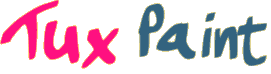From the gallery: unico uni uni the ":3" by Scoot
Tux Paint for macOS comes as three disk image (.dmg) files. One contains main program (Tux Paint), another contains the configuration program (Tux Paint Config.) for parents and teachers; copy both of them to your hard drive's Applications folder. The third contains an application that installs the optional 'stamps' collection.
Compatibility note: This release of
Tux Paint, Tux Paint Config., and Tux Paint Stamps for macOS are available as universal builds, which can run on Macs containing either Intel or Apple Silicon CPUs. Earlier versions of
Recent versions of macOS have default security settings that prevent programs which were downloaded outside of Apple's "App Store" from being launched. Apple provides instructions here for installing and launching apps from "unidentified developers."
📣 View the Tux Paint 0.9.35 announcement to learn what's new in this version.
Tux Paint: Using: The DMG disk image contains the Tux Paint application. Copy it from the DMG onto your hard disk (for example, create a "Tux Paint" folder in your "Applications" folder, and copy it there). |
Tux Paint Config.: Using: The DMG disk image contains the Tux Paint Config application. Copy it from the DMG onto your hard disk (for example, create a "Tux Paint" folder in your "Applications" folder, and copy it there). Rubber Stamps Collection: Using: The DMG disk image contains the Tux Paint Stamps installer. Double-click it to launch the installer. It will ask if you'd like to install stamps for All Users, The Current User or place them within the Tux Paint Application itself (in which case, you'll need to tell it where Tux Paint is currently stored on your hard disk). |
Did you know? You can help us translate Tux Paint to your language.